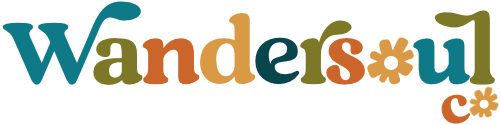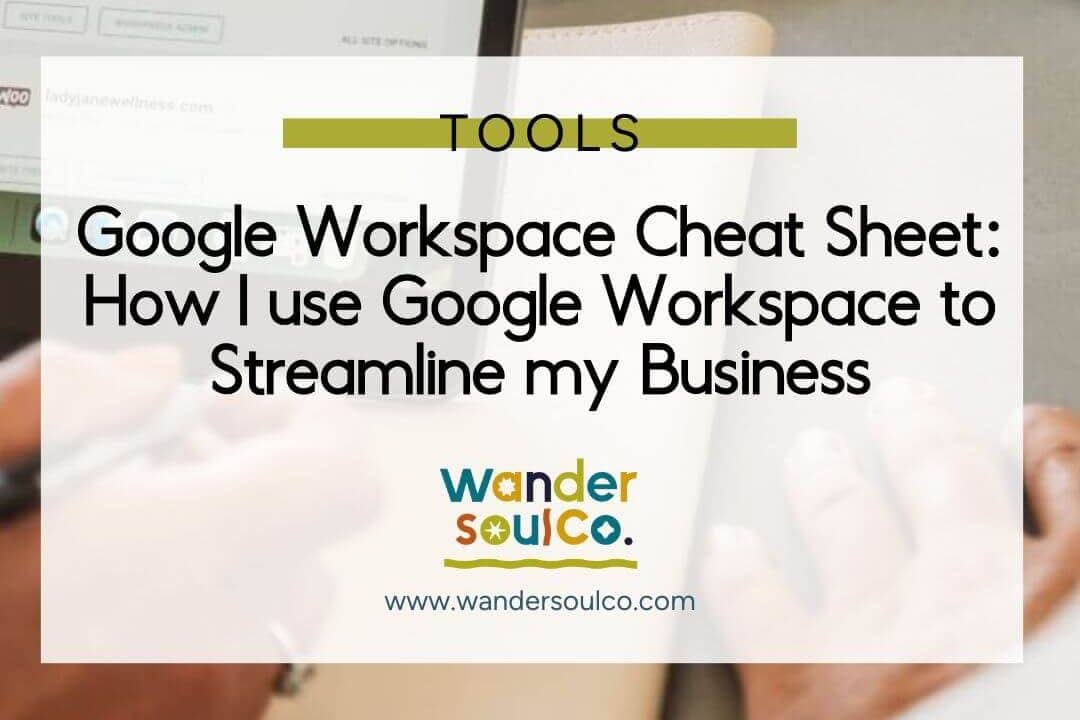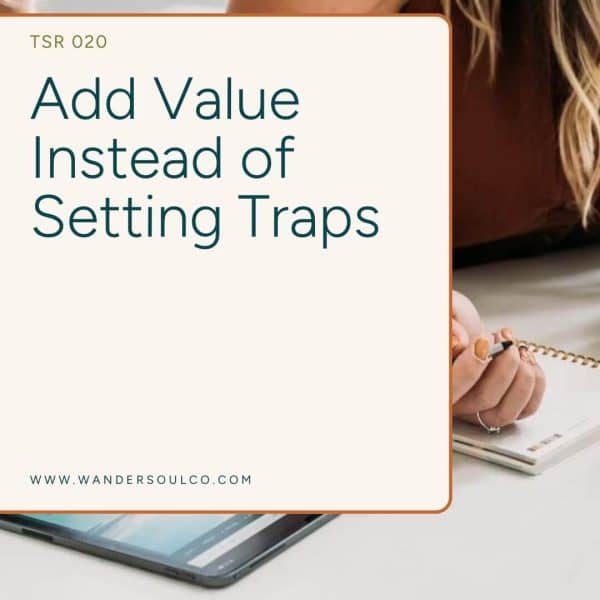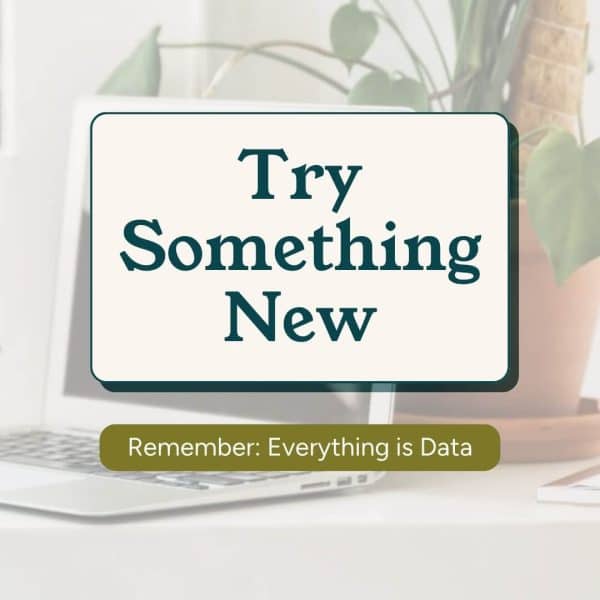Manageable, simple and powerful. These are qualities that I look for in the programs I use to run my business. It’s why I choose WordPress as the tool I use for websites, and the same applies to the other software I use here at Wandersoul Co.
When it comes to collaboration and productivity, I choose Google Workspace. Google Workspace, formally G-Suite, is a collection of tools and cloud storage that enables me to run my business simply and efficiently.
I use the tools in Google Workspace every day, and I would wager a bet that even if you’re not aware of it, that you already use elements of these Google tools every day as well. Google is a huge enterprise of apps and services. It’s become synonymous with “searches,” and is the largest email provider with 23% of the world’s population using Gmail.
But Google Workspace is more than just an email host. It is a suite of productivity and collaboration tools for people and organizations – a set of tools that has helped me streamline my own business, and that you can use to streamline your own.
What is Google Workspace
Unless you have never been on the internet before, you are familiar with the features of Google Workspace. But you might be less familiar with how to integrate it into your business practices.
Google Workspace is a paid service provided by Google to individuals and businesses. Its primary feature is a custom email domain for your business. For example, my business Gmail is [email protected]
Gmail for Business
Within Google Workspace, you can create a personal email for every employee on your team. Gmail is the most popular email client on the planet, with over 1.5 billion users. And it is the best email solution for business in my opinion.
I recommend Google Workspace to my clients for their email provider rather than using your WordPress host for email. There are many reasons for that, but the biggest one is that using your WordPress host can lead to deliverability issues. With Google Workspace, you can authenticate outbound mail using DKIM and SPF records. Basically, that means you can add a digital signature to your outgoing messages, which allows the receiving servers to verify that the message came from your organization. This helps keep your emails from landing in spam folders or becoming undeliverable.
It’s good practice never to keep all your eggs in one basket. And that goes for spreading services across multiple providers too.
Using Google Workspace for business emails also looks much more professional than the generic @gmail.com email address. And once you have several employees in your organization, an enterprise email system will help keep things organized and more manageable.
The 6 Google Workspace tools I use every day
1. Gmail
We already covered this. But Gmail is the tool I use every day. Switching between my personal Gmail account and my business profile is easy. Google Workspace apps are also superior when it comes to mobile compatibility. It’s easy to access my email on the go and across platforms.
2. Google Calendar
Another app I couldn’t live without is Google Calendar. I use it to schedule calls, manage due dates and set task reminders.
There are lots of ways to keep your Google Calendar organized. My favorite way is to create different calendars. I can customize who has access to each calendar and toggle them on and off to see what my tasks are for the day.
You can create group calendars to collaborate with team members. Group calendars are great for team meetings and events. Team members are permitted to view and edit events on the shared calendar.
You can also sync your Google Calendar with other productivity apps so that everything is in one place. I sync my calendar with Dubsado for consultation calls and client meetings.
3. Google Drive
Google Drive is an online space to store, access and share documents and files in one secure place. I use it to build folders with project assets and store it safely in the cloud.
Clients can easily access shared folders to collaborate and share input on their projects. This beats the old way of sending emails with attachments back and forth!
When you manage everything via email, progress gets lost, and it’s hard to keep track of the most up-to-date edit. With Google Drive, everyone collaborates on the same file and comments and suggestions are tracked in the document’s margins.
With the Google Drive app, files are easily accessed on mobile devices.
The best part of Google Drive is the search feature. You can search based on the content within a document, not just the file name. I shouldn’t be so impressed with this search feature, they are Google after all! But it is just so dang cool!
4. Google Docs and 5. Google Sheets
Google Docs and Google Sheets are web-based apps for word processing and spreadsheets. If you wrote a paper in college, you probably used Microsoft Word. Docs is Google’s version of Word. And Sheets is their version of Excel.
While they aren’t quite as powerful as the Microsoft programs, they do the job! I use Google Docs and Sheets for feedback and comments on client website content, to keep track of expenses and finance and to collaborate on blog content.
Plus, Docs and Sheets created in your Google Workspace don’t count against your storage limit!
As a bonus, you can import docs directly into WordPress, making adding blog content much easier!
6. Google Keep
This may be Google’s best-kept secret. If you use Evernote or the Notepad app, you will LOVE Google Keep. Essentially it’s a sticky note board where you can keep lists, notes or ideas. You can set reminder notices to be alerted when something needs action and share the notes with members of your workspace.
You can add labels and colors to organize the board and archive notes when you no longer need them. I use Google Keep as a content bank and keep ideas for social posts and blog articles here to keep them organized.
Benefits of using Google Workspace
The biggest benefit to using Google Workspace is that it is familiar and easy to use. The learning curve is pretty small regarding using the apps in Google Workspace. This makes onboarding a new team members and sharing information with clients way easier.
Most people are familiar with using the tools within Google Workspace. And for the ones they might not have used before, like Keep or Meet, it’s pretty easy to figure out if they have used similar tools.
Google also has a superior track record with reliability. While they can’t guarantee 100% up-time, they do get pretty close! Google Workspace has no scheduled downtime or maintenance windows, which means they aren’t shutting down on purpose, and you don’t have to try to plan work around those downtimes. All their data centers are built with redundant infrastructure, so they always have a backup. You can also track any outages on their Workspace Status Dashboard.
Google Workspace is built on the Google Cloud Platform and offers the best security on the market. It is trusted by big names like HP, Verizon and Salesforce. Their Cloud Platform provides industry-leading data protection, encryption, and privacy, and their distributed data design means your data is safe no matter what.
And while Google Workspace isn’t the cheapest solution on the market, it is one of the most affordable. Plans start at $72 per year and are scalable as your organization grows.
Google Workspace is a great solution for any business for email hosting, document collaboration, and storage. I use it daily in my business to keep organized and manage projects for my clients.